Sometimes vendor invoices are pre-paid using a company check, by EFT or with a credit card. Below are instructions on how to ‘pre-pay’ a voucher while entering the vendor’s invoice. The final goal is to be sure the purchase history stays with the original vendor
In the Accounts Payable module, use Task 1. In the Purchase Order module, use Task 3. Enter the normal information regarding the voucher. However, on the Pre-paid field, enter the payment method for this voucher:
- Note: a parameter controls what the default ‘payment method’ will be individually in A/P and P/O.
- 3 – Paid with a credit card/ 3rd party vendor
- 2 – Paid via EFT
- 1.- Paid with a company check
-
N - Unpaid – Open on account
- For example, vouchers entered through A/P may be the normal expenses, such as electric bill, rent payments, etc. and will be put ‘on account’ and paid at a later date; therefore you may want the vouchers in A/P to default to N – Unpaid/Open on Account.
- Whereas supplies purchased, via the Purchase Order module, may normally be paid for at the time of purchase with a credit card; therefore in the P/O module you may want the default to be 3 – Credit Card/3rd Party Vendor.
- The parameter is found in both modules, found in 3/32/22/1 and 7/32/22/3. The parameter is: DFLT’PRE’PAID= the options are: N=unpaid, 1=check, 2=EFT, 3=3rd party vendor. Also note the parameter: DFLT'PPD'DATE= this indicates the default prepaid date as D=document date or T=today
If N (Unpaid – Open on account) is the selection, nothing more is done.
If 1 – Company Check is selected, you will be prompted for the check number.
If 2 – EFT is selected, the system will automatically populate the check number field with an 8.
If 3 – 3rd Party Vendor is selected, you will be prompted for the vendor number of the credit card company (the 3rd party vendor). You can either enter in the vendor number or use the TAB key for a lookup. Note: if 3 – 3rd party vendor is selected, the “# of payments” field will only allow 1 payment.
AP Voucher Edit List:
When the Edit List is printed the vouchers are listed along with the ‘pre-payment’ information, such as the check number if payment method #1 is selected, or if 3rd party vendor (credit card company) is selected (note: if #3 is selected the ‘check’ number will always be 999997; or if #2 – EFT – is selected, the ‘check’ number will always be 8).
AP Voucher Posting Journal and AP Check Register:
Below is an example of a Posting Journal and Check Register when a voucher is ‘pre-paid’ using payment method #3 – Credit Card/3rd Party Vendor. Voucher 945 is entered for Paper Supplies Emporium for $100.00; however this voucher has already been paid using an American Express credit card. The fact that the voucher has been pre-paid is noted on the “Pre-paid” field when it was entered in the A/P module (Task 1) or P/O module (Task 3).
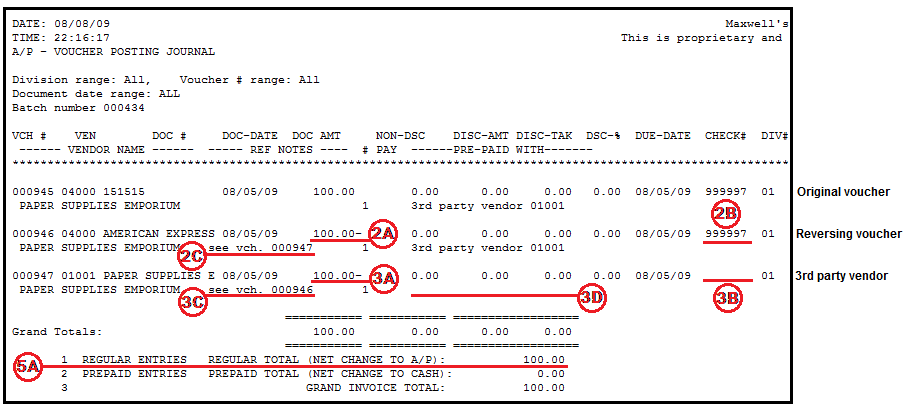
The 1st voucher 000945 is the original voucher for Paper Supplies Emporium for $100.00 entered in task #1.
The 2nd voucher 000946 is an automatic reversing voucher for the 1st voucher.
2A. The negative amount reverses the amount for the original voucher.
2B. The same virtual check # 999997 is assigned to the reversing voucher.
2C. The REF NOTES column points to the 3rd voucher that was used to pay the 1st voucher.
The 3rd voucher 000947 is an automatic voucher for the 3rd party vendor selected when the 1st voucher was entered (for the example: American Express).
3A. The amount is the same as the 1st voucher (original).
3B. There is no check number given. This is not a pre-paid voucher. It will eventually be paid with a company check or via an EFT. See document titled: Credit Card / 3rd Party Vendor for instructions.
3C. The REF NOTES column points to the 2nd voucher that reversed the 1st voucher.
3D. The PRE-PAID WITH column is blank which means a company check or EFT will be used to pay for this voucher.
5A. The report totals show how the 3rd voucher is added to the "REGULAR ENTRIES" total.
The 1st two vouchers cancel each other out so the "PREPAID ENTRIES" total is zero.
When vouchers are posted and a payment method other than N (Unpaid – Open on account) is selected, a Check Register will print after the Posting Journal.
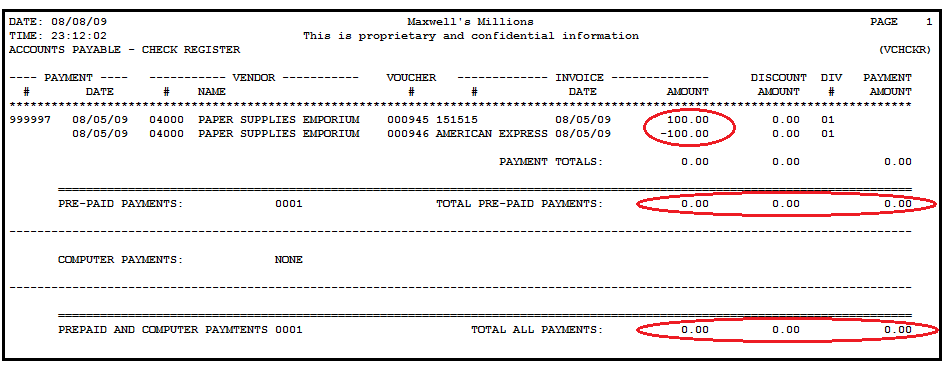
NOTE: Only when you post vouchers with a payment method other than N – Unpaid/On account, does a special check register print to show how the pre-paid vouchers were ‘paid’. These pre-paid vouchers have been marked as "paid" and so will not appear on any other check registers.





 Title Index
Title Index
 Recently Changed
Recently Changed
 Page Hierarchy
Page Hierarchy
 Incomplete
Incomplete
 Tags
Tags

