This document explains how to have all A/R credit cards payments go to a different General Ledger account number on the A/R to G/L Interface, rather than being included with the Cash and Checks.
G/L Automatic Interface
Go to:
· General Ledger (Module 4)
o System Management Functions (Task #32)
§ Setup Automatic Interface (Sub-task 5)
· Change Interface Parameters (Option 2)
The screen next will look like this:
Which systems do you wish to interface to G/L?
Y: Accounts receivable
Y: Accounts payable
Y: Payroll
ANY CHANGE ? N
(Y: Payroll if applicable)
As long as there is a “Y: Accounts receivable”, press the ENTER key. The next screen will look like this:
Please enter the account #s for the following:
1. A/R cash (in): 102-00
2. Credit cards (in): 102-00
3. Discounts allowed: 550-00
4. A/R receivables: 112-00
5. Finance Charges: 920-00
6. FC receivables: 112-00
7. State sales tax: 355-00
8. Freight: 613-00
ANY CHANGE ? N
Note: The above General Ledger account numbers are just examples. This screen should have your own specific G/L account numbers.
With the cursor at “ANY CHANGE?” type in 2 and press the ENTER key. The cursor will go to the right of line 2 and the G/L account will also appear:
2. Credit cards (in): 102-00 10200
- Type in the G/L account number of the checking/bank account the credit cards are being deposited into, then press the ENTER key.
2. Credit cards (in): 102-00 10700
- The cursor will go to “ANY CHANGE? N”. Press the ENTER key until you are back at the Sub-task #:___ prompt.
- Use the back arrow to get to the main menu.
NOTE: If using Multiple checking accounts to pay vouchers in the A/P module see document Paying Vouchers with Multiple Checking Accounts
A/R Parameter
An Accounts Receivable parameter must be set. Go to:
-
Accounts Receivable (Module 2)
-
System Management Functions (Task 32)
-
Modify Parameters Files (Sub-task 22)
-
Interface (Selection 3)
-
First Look for:
- BAL’SHEET’FLAG=C
- HOME’DIV=01
- With the 2 above parameters set this way the Balance sheet is consolidated to the home division of 01. No matter what division is used on a sale or cash transaction all the balance sheet G/L accounts will go to the home division of 01. Unless specified by the advanced consolidation.
-
Advanced consolidation in A/R
-
CONSOLIDATE'ARCASH=C ; C or D or blank. A/R cash receipts (check & cash)
-
CONSOLIDATE’ARCASH=C All the checks and cash will be consolidated to the home division of 01. So they will go to the above automatic interface G/L account # specified in field 1. [1. A/R cash (in):102-00-01]
-
CONSOLIDATE'CCCASH=C02I ; C or D or blank. A/R credit card receipts
-
CONSOLIDATE’CCCASH=C02I All the credit cards will be consolidated to the division of 02. They will go to the above automatic interface G/L account # specified in field 2. [2. Credit cards (in):102-00-02]
-
CONSOLIDATE’CCCASH=C03I All the credit cards will be consolidated to the division of 03. They will go to the above automatic interface G/L account # specified in field 2. [2. Credit cards (in):102-00-03]or [2. Credit cards (in):105-00, they would go to 105-00-03]
-
CONSOLIDATE’CCCASH= blank, All the credit cards will be consolidated to the home division of 01. The above automatic interface G/L account # specified in field 2 can be a completely different G/L account, for example:
-
2. Credit cards (in): 105-00. The credit cards would go to 105-00-01.
-
-
-
Still in the A/R Interface parameter file, look for:
-
CR’CARD’TRX’TYPES=3,6
-
This parameter must be set to 3,6 if you want the credit card transactions to be posted to a separate G/L account.
-
If an A/R Task 2 Cash/Receipts entry, has a cash transaction TRX type of 3 or 6, it is a credit card. These cash entry TRX types will go to the G/L account # used in G/L (Module 4), System management functions (Task 32), Setup automatic interface (Sub-task 5) A/R field 2 Credit cards (in).
-
If using a TRX 6 Credit card refund, a negative sign will need to be used on the amount of the credit card to make it negative.
-
In A/R Task 2 Cash/Receipts entry, if field 6 Check $, field 9 Cash $ or field 13 Other $ has an amount and the TRX type is a 3 or 6 it will go to the G/L account # used in the Credit cards (in) parameter, as if it is a credit card.
-
If an invoice is marked paid by a credit card in order entry, when the invoiced order holding file is posted to A/R, the credit card payment is posted into A/R Task 2 Cash/Receipts entry & editing. The credit card payment in A/R Task 2 Cash/Receipts entry & editing will automatically be a TRX type 3. So it should automatically go to the G/L account # used in the Credit cards (in) parameter.
-
If the amount is in field 10 Bank card $, Field 2 TRX type must be a 3 or a 6 if you want it to go to the G/L account # used in the Credit cards (in) parameter.
-
In A/R Task 2 Cash/Receipts all the (other than type 3 or 6) TRX types 1,2,4,5,7,8,9 all go to the G/L account # used in field 1 A/R cash (in) parameter.
-
Leave this parameter blank to treat credit cards like cash or checks for the AR to GL interface.
-
-
NON’CR’CARD’TYPE=1
-
A non credit card TRX type to assign if splitting CCD TRX type that contains some non-CCD amount.
-
A customer may pay with a credit card and also pay cash or check at the same time. If a payment is posted from the invoiced order holding file with a credit card payment and another payment type, when it is posted to Task 20 Cash/Receipts history it will be broken up into 2 separate records. The credit card payment will have a TRX type 3. The other payment will have a TRX type set in this parameter. (The A/R Open items file will have only one payment record for the total amount of the payment.)
-
-
-
First Look for:
-
Interface (Selection 3)
-
Modify Parameters Files (Sub-task 22)
-
System Management Functions (Task 32)
A/R Credit Card Cash Transaction Types:
The system determines the credit cards by the A/R Cash transaction types. Go to:
-
Accounts Receivable (Module 2)
-
Cash/Receipts Entry & Editing (Task 2)
-
Enter (ADD) New Cash (Sub-task 1) or
-
Change Existing Cash (Sub-task 2)
-
Field 02: Trx Type: A table will appear on the screen:
- 1: Cash sale
- 2: Check sale
- 3: CCard sale
- 4: Cash refund
- 5: Check refund
- 6: Ccard refund
- 7: Misc-1
- 8: Misc-2
- 9: Variance
-
Field 02: Trx Type: A table will appear on the screen:
-
Change Existing Cash (Sub-task 2)
-
Enter (ADD) New Cash (Sub-task 1) or
-
Cash/Receipts Entry & Editing (Task 2)
When types 3 or 6 are chosen, they will automatically go into the G/L account number entered on the above G/L Automatic Interface parameter previously setup. The A/R to G/L Interface must first be printed, then obtained and posted into the G/L module before the Credit card are posted to the separate G/L account number.




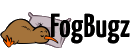
 Title Index
Title Index
 Recently Changed
Recently Changed
 Page Hierarchy
Page Hierarchy
 Incomplete
Incomplete
 Tags
Tags

