01. Customer Number (up to 5 digits) _____ -user defined. Use numbers 100 and over. 1 - 99 are reserved for intercompany transfers. Even if you don't have or plan on having other locations, the system treats numbers under 100 differently.
02. Company Name (up to 25 characters) _______________________- enter in CAPS, user defined
03. Address One (up to 25 characters) _________________________ - user defined
04. Address Two (up to 25 characters) _________________________ - user defined
05. City (up to 15 characters) ___________ - user defined
06. State (2 digit abbreviation) __________ - validated
07. Country (3 digit abbreviation) ________ - defaults in as USA
08. Zip Code (9 digit alphanumeric) ______ - dashes inserted automatically by system, user-defined
09. Phone Number ___- ____ - __________- dashes inserted automatically by system, user-defined
10. Fax Number ___-___-______________ - dashed inserted automatically by system, user-defined
11. Salesperson # (up to 4 digits) ________ - validated from predefined table, "0" forces an entry in OE
12. Customer type (one digit) _ - validated from predefined table
13. Price Type (up to 9 digits) ___________- price level charged based on product code
14. Prompt Payment Discount (3 digits) _.__ - ex: enter 225 indicates a 2.25 discount, user-defined
15. Misc Date (6 digits) ______ - slashes inserted automatically by system, user-defined
16. Entry Date (6 digits) ______ - slashes inserted automatically by system, automatically uses "today"
17. Contact (up to 25 characters) _____________________________ - user-defined
18. P/O Notes/Project # (Up to 25 characters) ___________________ - user-defined
19. Tax ID(s) (up to 25 characters) ____________________________ - user-defined
20. St. Tax Flag (One digit)___ -validated, choose from pop-up table
21. Bal method (O or B) _____ O=Open item, B= Balance forward)
22. Get statement (Y or N) ___
23. Finance charge (Y or N) __
24. Credit Limit (one digit) ___ - validated,choose from predefined options from pop-up table
25. Tax zone A (five digits) _____ - choose from predefined options or 11111 to force OE entry
26. Tax zone B (five digits) _____ - choose from predefined options or 11111 to force OE entry
27. Tax zone C (five digits) _____ - choose from predefined options or 11111 to force OE entry
*Note: lines 28 thru 35-Before going live, enter amounts owed by customer. After going live, the system updates the amounts automatically. Actual months will be displayed i.e. the current month is June, the field that reads "3 months ago" will actually display "March" and "Next Month" will display "July".
28. Prior months (9 digits) _________- decimal, commas inserted automatically
29. 3 months ago (9 digits) _________- decimal, commas inserted automatically
30. 2 months ago (9 digits) _________- decimal, commas inserted automatically
31. Last month (9 digits) ___________- decimal, commas inserted automatically
32. This month (9 digits) ___________- decimal, commas inserted automatically
33. Future (9 digits) ___________- decimal, commas inserted automatically
34. Total Aging (9 digits) __________- decimal, commas inserted automatically
35. Open Order Amount (9 digits) _________- decimal, commas inserted automatically
33. Beyond 90 days (9 digits) _______- decimal, commas inserted automatically
34. Total owed (9 digits) ___________- decimal, commas inserted automatically
35. Open orders (9 digits) __________- decimal, commas inserted automatically
36. Route Code (8 digits)___________ -user defined
37. Freight terms (one digit) _ - validated, choose from predefined options from pop-up table
38. Ship Via (one digit) _____- validated, choose from predefined options from pop-up table
39. Bill Terms (one digit) ___ - validated, choose from predefined options from pop-up table
40. Min $ order (five digit) _________ - "0" system min, "99999" no min, or actual minimum
41. Accepts B/O ? (Y or N) _
42. Contract? (Y/N/C) _ -(Y=Specific ship-to's; N=No; C=All ship-to's get same contract price)
43. Std. O/E dsc% (4 digits)__.__ -whole order discount percent, user-defined
44. Reverse Name ? (Y or N)_ -Y=reverse name for printing labels if comma is used in set-up of customer name i.e. SMITH, JOHN will print as JOHN SMITH
45. Require P/O ? (Y/N/B) _ -Y=require PO# in OE, N= no PO# required, B=force blanket PO#
46. Require Ship/Dept (Y or N) __- require information in OE
47. Require xxxxx(Y or N) __ - should field #25, on the Shipping Screen of a sales order, be required?
48. Vendor ID # (ten digits) _____ -assigned # given to your company by the vendor, user-defined
49. Add Invoice (1 digit) _ -number of additional invoices this customer requires
50. Invoice Code (1 digit)_ - user-defined code used for frequency or grouping for re-print of invoices
51. Acct Admin # (up to 4 digits)____-person ‘assigned’ to this customer’s account, validated from Salesperson/Technician File
52. Misc. Options (1 digit)_ N=No; Y=bypass dimensional rounding; P=print unit dollar amount on invoice; B=block printing dollar amount on invoice; S(yp)-Shipper w/$
53. Class code: Used to group customers for reporting, etc. Table defined.
54. Region: Used to group customers for reporting, etc. Table defined.
NOTE: The last screen (lines 55-80) contain the current year sales per month and the prior year sales per month. Prior to going live the fields may be filed in, after going live they will be automatically updated when sales are posted.
81 & 82. Notes for Accounting and Order Entry personnel to see and edit (if allowed by parameter setting)
Issues to note:
- If mistake is made while entering, use up, down, right or left arrow keys to move as needed to make change.
- If a change needs to be made to a customer at any time after the information is entered, make the change in Sub-task 2: CHANGE EXISTING CUSTOMER RECORD, and make the change.
- A CUSTOMER NUMBER CANNOT BE CHANGED!
-
DELETE Existing Customer Record (Sub-task 3):
- Only to be used during initial entry of customers; i.e. you accidentally entered the same customer under two different numbers.
- CAUTION: Once data has been accumulated for a customer #, do NOT delete that customer #! See your training person for the procedure to follow if there is a legitimate reason to delete a customer.




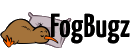
 Title Index
Title Index
 Recently Changed
Recently Changed
 Page Hierarchy
Page Hierarchy
 Incomplete
Incomplete
 Tags
Tags

