There is a program to import records for the Customer Contract Item File (Task 21). This program will take input from a CSV format file to update, create, and delete O/E customer contract records. Go to:
-
Order Processing (Module 6)
-
System Management Functions (Task 32)
- Update/Create Contracts by File (Sub-task 13)
-
System Management Functions (Task 32)
However, first the information must be in a spreadsheet format, saved as a .csv file, before importing. You can either export the current Customer Contract file or create a manual spreadsheet.
![]() You can export from the Customer Contract Item file (Task 21 in Order Processing module) into a spreadsheet for manual manipulation and then import back into Profits Plus to make the changes ‘en mass’. By exporting directly from the Customer Contract Item file (Task 21), the heading/columns needed for the import will already be in place. We recommend this method.
You can export from the Customer Contract Item file (Task 21 in Order Processing module) into a spreadsheet for manual manipulation and then import back into Profits Plus to make the changes ‘en mass’. By exporting directly from the Customer Contract Item file (Task 21), the heading/columns needed for the import will already be in place. We recommend this method.
Suggestion: export the Customer Contract Item file to get all of the headings; even if you do the export for a single customer, it will provide the headings. At this point you can add, etc. whatever you wish for the import
![]() The spreadsheet could also be created manually (or from another source) and you will need to add the column headings as listed below.
The spreadsheet could also be created manually (or from another source) and you will need to add the column headings as listed below.
Once the spreadsheet is created it can be used for price changes, updating expiration dates, deleting obsolete contracts, building new contracts, used for temporary promotions & resetting pricing afterwards, recovering pricing after undesirable price and other changes
The spreadsheet, once the changes are made to it, must be saved, with a filename, in: /u/mvs/dsk0/25000c/filename where the ‘c’ is the company number; typically 1 for your live company and 2 for the test company unless you have multiple live companies. Please see our website, in the Basic Information section, the document titled: Exporting Data from Profits Plus for complete instructions and information.
The format on the spreadsheet is based on the contract file maintenance export and must contain columns A through AS, listed in the following order, which are:
NAME, CUS#, ALT# , ITEM#, DESC, CUSTOMER ITEM,. APPLIC,TYPE, AMOUNT, LVL, DATE, COM%, REF, EOM, #SOLD, $SOLD, LAST SALE, BRK-TYPE, AMT-TYPE, FIXED/CUME, BREAK, AMOUNT (BREAK and AMOUNT are listed 12 times each because of the 12 different breaks/amounts), X (note: column AS is X)
The actual column headers can be anything because the first row will be reported as an “invalid customer” when you run the program and therefore skipped. However, for ease of knowing what information must be in the various columns, using the actual column headings is preferred.
![]() NOTE: The NAME, DESC, #SOLD, $SOLD, LAST SALE columns are placeholders to match the standard export only, they do not update anything and can be blank, but headings must still be in the columns.
NOTE: The NAME, DESC, #SOLD, $SOLD, LAST SALE columns are placeholders to match the standard export only, they do not update anything and can be blank, but headings must still be in the columns.
![]() NOTE: The entire ‘X' column should be a populated with an `X' as a placeholder to ensure the proper number of columns.
NOTE: The entire ‘X' column should be a populated with an `X' as a placeholder to ensure the proper number of columns.
![]() NOTE: Place the word `DELETE' in the `X' column to delete a contract record.
NOTE: Place the word `DELETE' in the `X' column to delete a contract record.
When you are ready to run the program (Update/Create Contracts by File, found in 6/32/13), you will be asked for the file name that will be imported.
See document titled: Customer Contract File – Import Spreadsheet Example for a sample. It is found on the website in the Order Processing section.




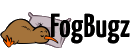
 Title Index
Title Index
 Recently Changed
Recently Changed
 Page Hierarchy
Page Hierarchy
 Incomplete
Incomplete
 Tags
Tags

