Prerequisites
Maxene Reporter™ is installed on a central server running Microsoft® Windows® NT 4.0, XP, 2000, 2003, 2008, 10, 2012, 2016, . It requires the following software components on the machine:
- Microsoft® Excel
- ODBC drivers for the various data sources accessed
- Windows Scripting Host
- Microsoft Access Database Engine 2010 Redistributable 32-bit. Only use 2010, later versions won't work. Installation notes.
Installation Instructions
-
Start the installation of Maxene Reporter™ by clicking on the setup program. This starts the Setup Wizard which checks for the following pre-requisites on the server by checking whether:
- Required space is available on the destination drive
- The appropriate version of Microsoft® Windows® is installed
- Microsoft® Excel is installed
- Windows Scripting Host is installed
- Once the installation starts, follow the steps presented on the screen clicking the Next button at every step.
- Finally in the Finish step, there are two options: 1) View Readme file and 2) Launch Maxene Reporter application. We strongly recommend that you read the Readme file since it contains valuable information on using Maxene Reporter™. The Readme file can be also be e-mailed to an e-mail address. This enables the installer to distribute the link to the Login page to end-users using e-mail. This link should be opened with Internet Explorer in order to use Maxene Reporter.
The Maxene Reporter™ Installation is now complete!
Security Settings for Executing Macros
If you wish to execute macros during report execution, you will need to set your security settings on the server on which Maxene Reporter is installed. For macro execution open Microsoft® Excel, click on Tools, then Macros, then Security the following screen will open:
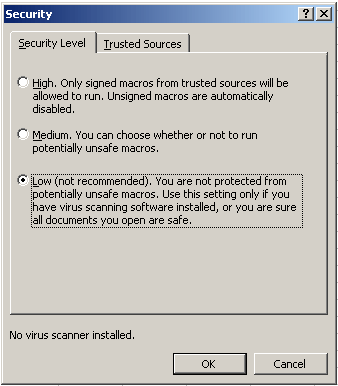
Set the security level to Low.
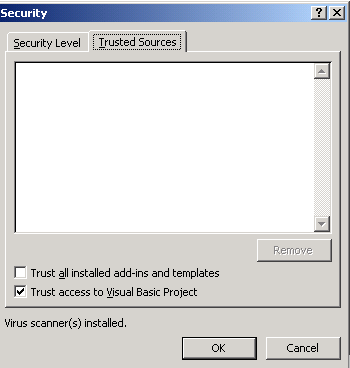
Then click on the tab Trusted Sources and select Trust access to Visual Basic Project
Note: These steps will lower the level of security for the Microsoft® Excel program on the server on which Maxene Reporter is installed. It is strongly recommended that you install and keep up to date software to detect and eliminate viruses. It is also recommended that access to the computer is appropriately restricted.
Upgrading to version 4.01.006
version 4_01_006 uses the newer .accdb access database instead of the old .mdb database.
- Install the Microsoft Access Database Engine 2010 Redistributable 32-bit. Only use 2010, later versions won't work. Installation notes.
-
Convert the existing maxenereporter.mdb access database to the .accdb format.
- Copy the customer maxenereporter.mdb file to neilpc or some other pc that has Microsoft Access installed.
- open the file exclusive, remove the password.
- Save it as Access 2007 default format (.accdb). Then restore the password.
- copy the maxenereporter.accdb file to the customer's folder that had the .mdb file.
- rename the old .mdb file to maxenereporter.renamed.mdb
- Go to OneDrive:\archive\Vivek's destop\MV Software Development\MaxeneReporter\Maxene Reporter_4_01_06 \MR Setup Project for IIS\Media\MR_4_01_006\Package\MR_4_01_006.exe
- Copy the MR_4_01_006.exe file to the customer's machine. Click on it to run the upgrade.
- When the upgrade is complete, you can delete the MR_4_01_006.exe file from the customer's machine.
- Open the Data Sources for 32-bit. remove the MRSample DSN from the system tab. Add it back with the same MRSample name but choose the "Microsoft Access Driver (*.mdb. *.accdb)" driver. Browse the database to find C:\MaxeneReporter\Maxene_Reporter\Sample\MRSample.accdb.
- Go to the Windows Services window and stop and start "MR System Service". Make sure it is set to start automatically.





 Title Index
Title Index
 Recently Changed
Recently Changed
 Page Hierarchy
Page Hierarchy
 Incomplete
Incomplete
 Tags
Tags

